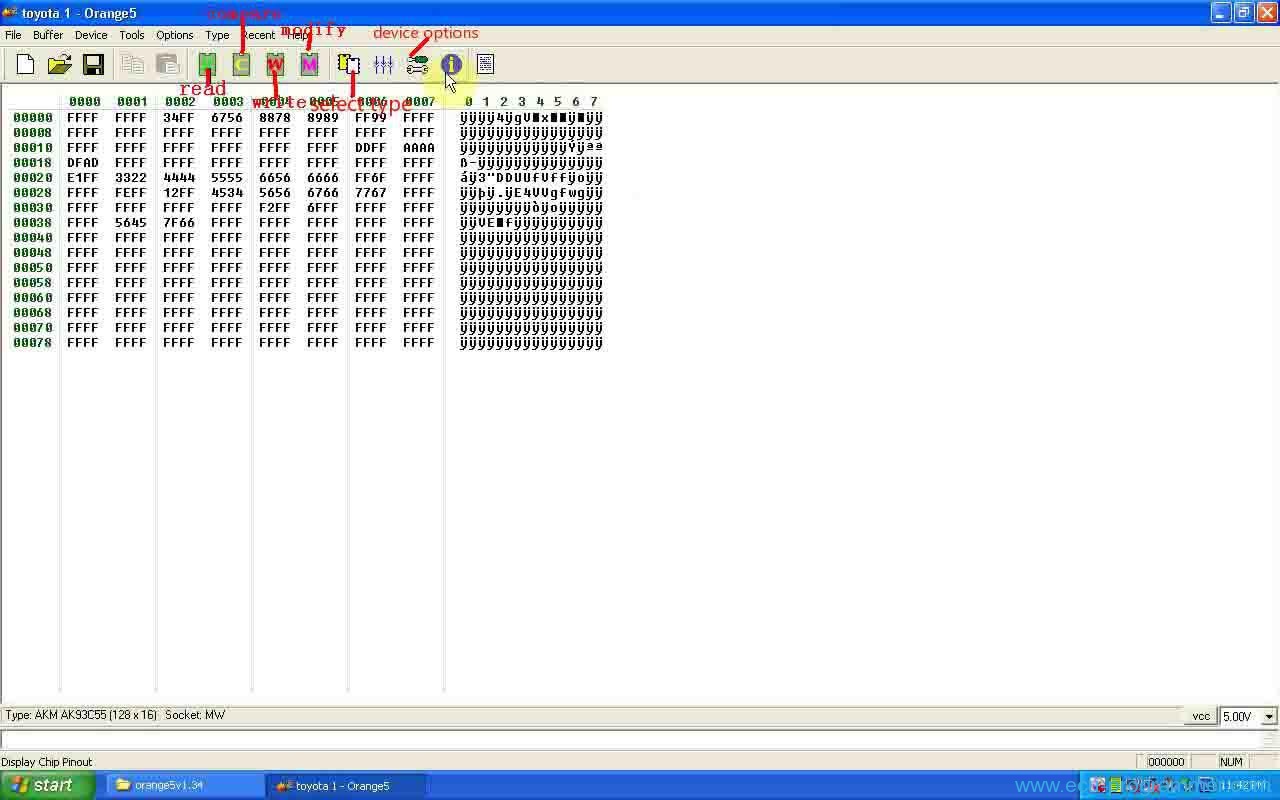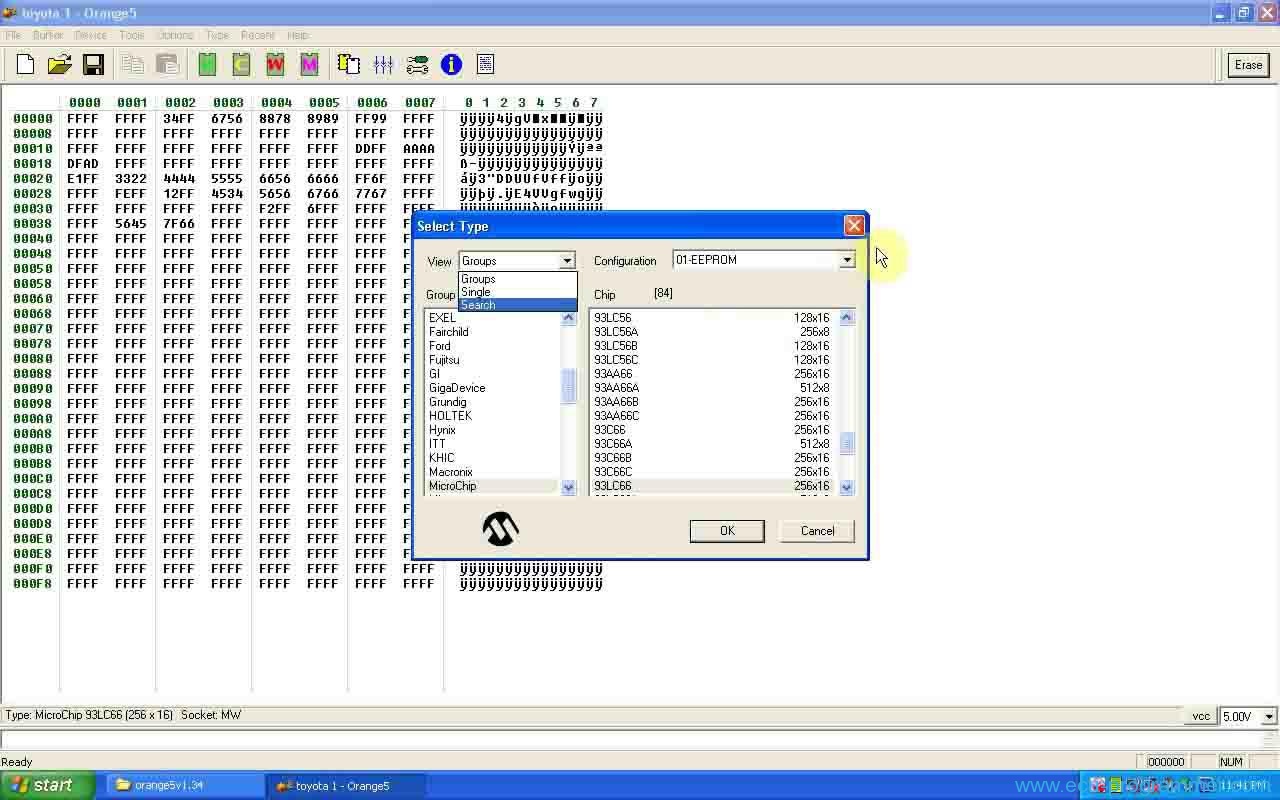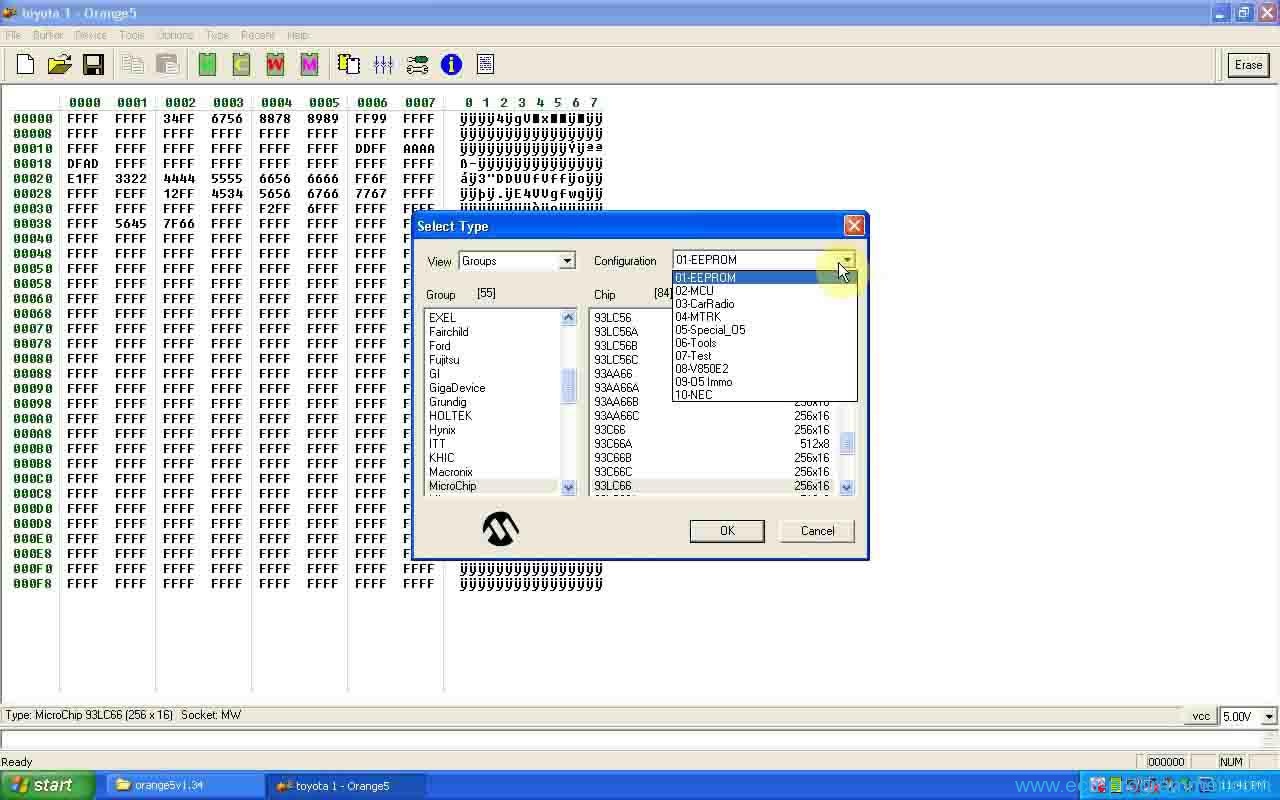How to install OEM Orange 5 v1.34 software
This is the instruction on how to install Orange5 v1.34 programming software on Windows XP/7/8.
Free download Orange-5 software:
http://www.chinaautodiag.com/download/orange5_se125-b.zip
Operating system:
Windows XP;
Windows 7;
Windows 8.
Language:
English and Russian
Workable device:
Clone OEM orange – 5 programmer
Note:
Warning will pop up sometimes when install device on some laptops for the first time. Just reconnected the device will be OK.
Orange5 setup:
Open my computer/orange5 (E:)/software, then move “orange5v1.34” to the desktop
Install from a list or specific location (Advanced)
Choose the search and installation options
Please wait while the wizard searches…
The device cannot start, and then click finish to start a troubleshooter that can help you resolve the problem.
Setup computer management (local)->Device Manager->universal serial bus controllers->ORANGES USB
Unplug orange 5 USB cable then replug, you will see the drive is working.
Open Orange programmer CnClab
Select options-hardware, click test
Hardware is ok
Select type: Group-MicroChip; Chip-93C66
Read chip 93C66
Choose 93LC56, 93LC46 and read
Notice: do not choose the wrong chip.
Cancel “Chip not responds at 0000”
Choose 93LC66 and read. Then save them in file named Toyota 1 on the desktop
Click erase
Buffer is EMPTY! Write and read 93LC66
Open Toyota 1
Write and read 93LC66
Choose Buffer-checksum
Choose Tools-pintester, press set