How to use Ktag 7.020 for Read and Write
Ktag 7.020 Red PCB Backup, Restore, Read and Write:
Select the proper Family, then:
- Click on Help for the see the connection instructions.
- Connect to the ECU following the connection instructions provided in the Operating Manual.
- Once back to the previous window, Click on OK to display the programming menu.

It is important to keep the Operating Manuals updated: periodically check for updates,
particularly after each release of the K-Suite software
Programming menu items
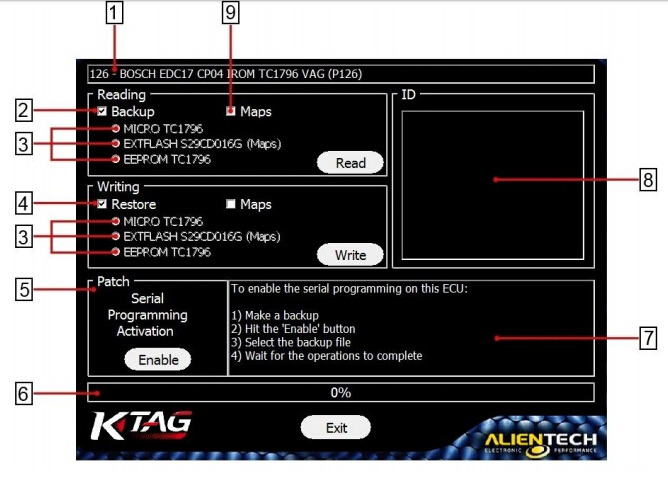
1 Information about the Family in use
2 Backup – To make a full backup of the ECU data. In addition to the whole file, you can also save a file for each component on the ECU and/or the file containing the maps for engine managements.
3 MICRO/EXTFLASH/EEPROM – Components on the ECU. To read/write a single component, remove the check mark from the Backup/Restore box and select the component. It is possible to read/write only the components in green. For more clarity, the words “Maps” in parentheses is indicated next to the component containing the maps.
4 Restore – To restore the backup file on the ECU.
5 Patch – To enable the serial programming via OBDII on some ECUs (only available for some plug-ins Tricore).
6 Status bar – Percentage of progress of the read / write procedure.
7 Status window – To display messages about the ongoing operations.
8 ID – To display information about the identification of the ECU.
9 Maps – In some cases, if allowed by the protocol, you can see a white check box labeled “Maps”. This box allows you to save a special file which must be used if you wish to modify the vehicle performance, on pain of improper operation of the vehicle and a possible failure and block of the ECU.
Note: It is possible to perform reading / writing operations even if your computer does not have an
active Internet connection..
In case of problems or if communication with the ECU is not carried out successfully, before
contacting the Technical Support Service refer to the section Troubleshooting
Backup
- Choose the right family by using the Vehicle buttons or the Protocols button.
- Connect to the ECU following the connection instructions provided in the Operating Manual.
- Click on Read to get a backup file of all ECU data.
Note: As first step, even before read/write the single components of the ECU, you should always
make a backup copy of the ECU. After the Backup, the K-Suite software in addition to saving the
whole backup file, will also propose you to save separate files for each single component so
that you do not need to re-read the ECU.
Read
- Choose the right family by using the Vehicle buttons or the Protocols button.
- Connect to the ECU following the connection instructions provided in the Operating Manual.
- Remove the check mark from the Backup box.
- Choose the component you want to read.
- Click on Read.
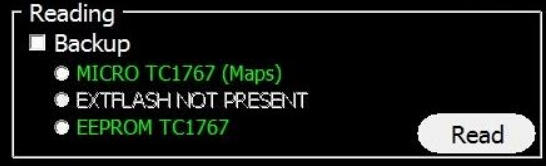
Note: It is only possible to read the components shown in green. In case you want to work only on the
engine management files, refer to the component with “Maps” written next to it or, when
available, check the white box Maps.
Restore
- Choose the right family by using the Vehicle buttons or the Protocols button.
- Connect to the ECU following the connection instructions provided in the Operating Manual.
- Click on Write to restore the backup file to the ECU.
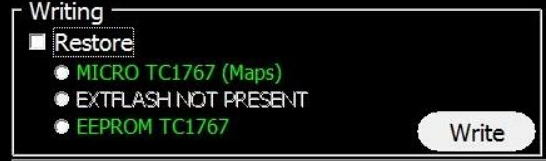
Write
- Choose the right family by using the Vehicle buttons or the Protocols button.
- Connect to the ECU following the connection instructions provided in the Operating Manual.
- Remove the check mark from the Restore box.
- Choose the component to which you want to write the modified file.
- Click on Write.
Note: It is only possible to write the components shown in green. In case you want to write only on
the engine management files, refer to the component with “Maps” written next to it or, when
available, check the white box Maps.



