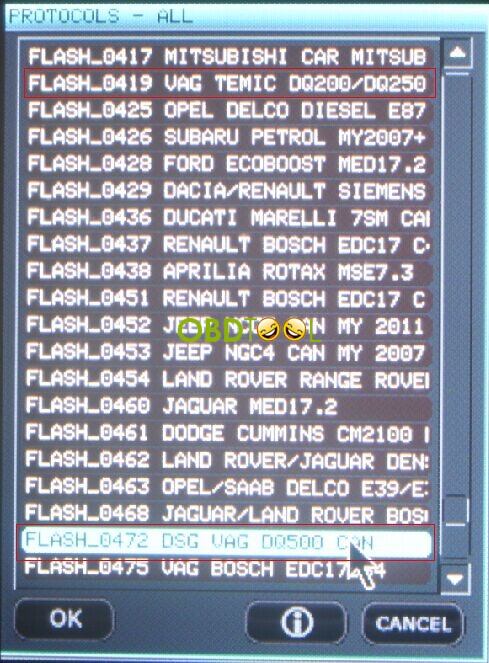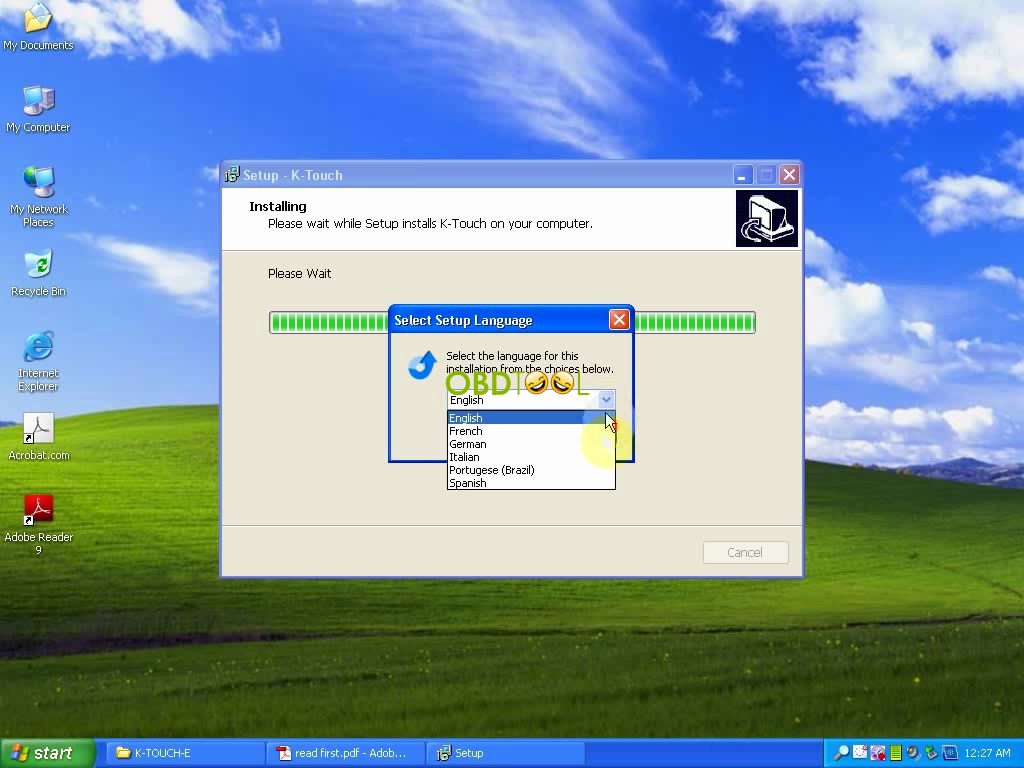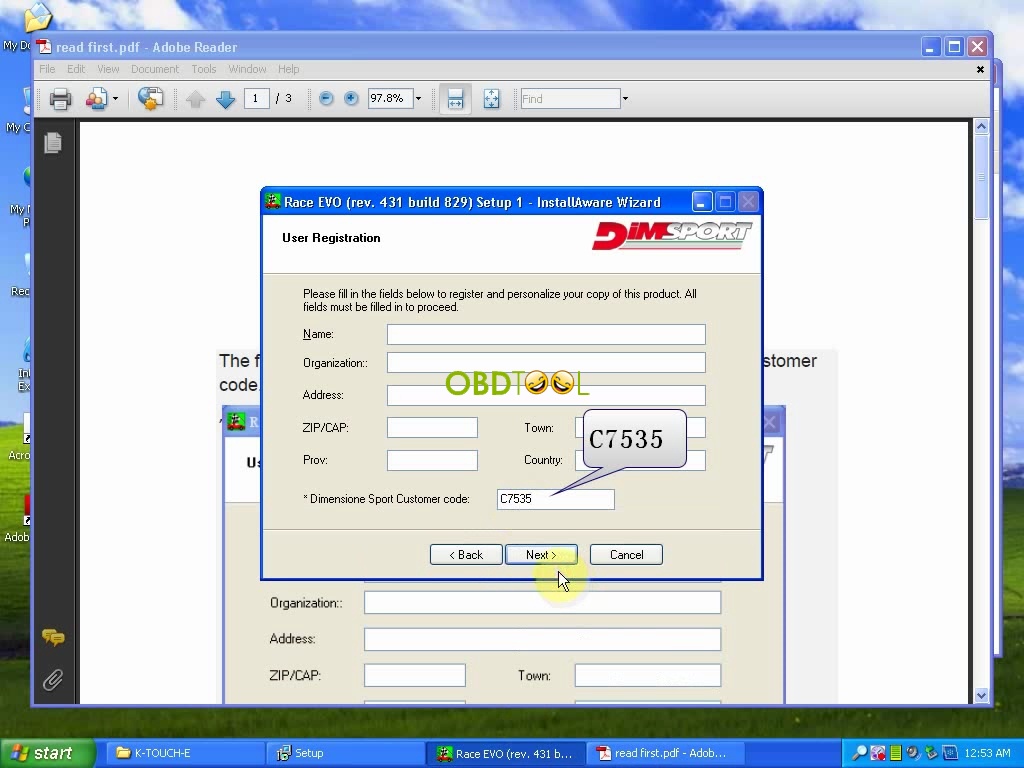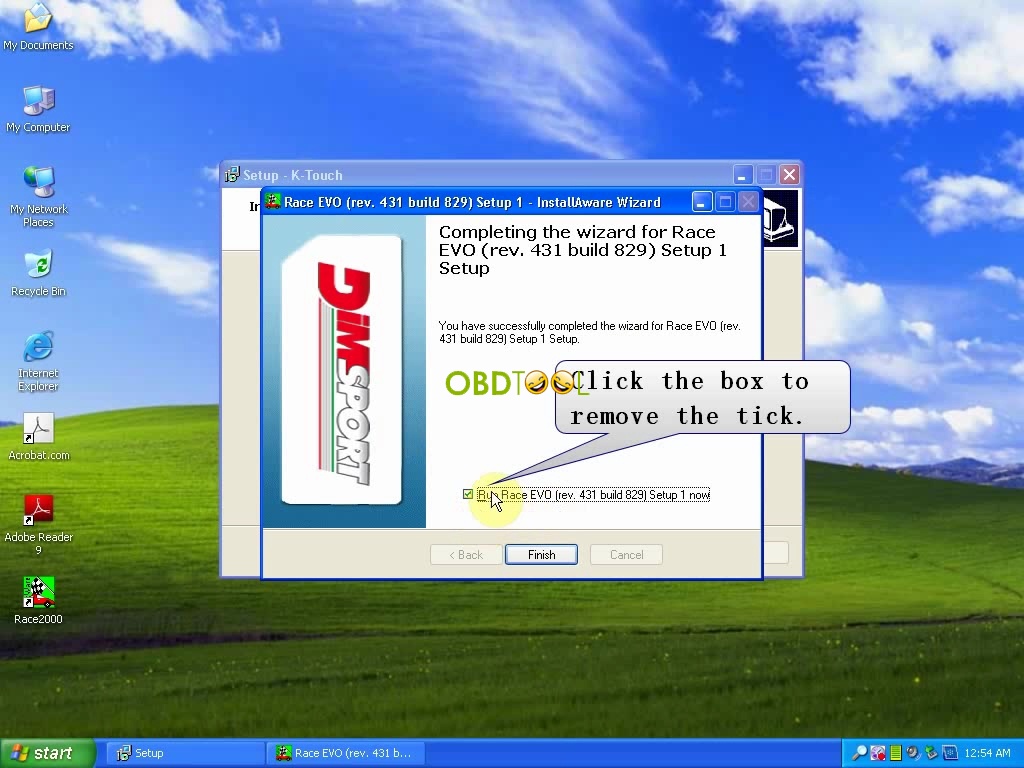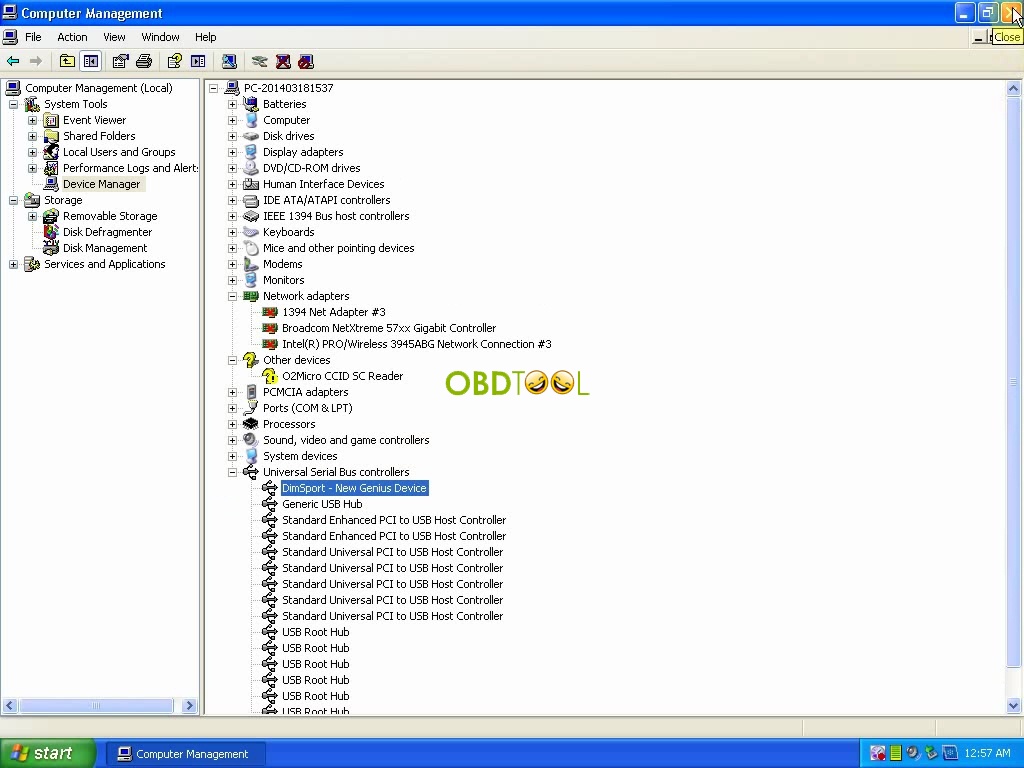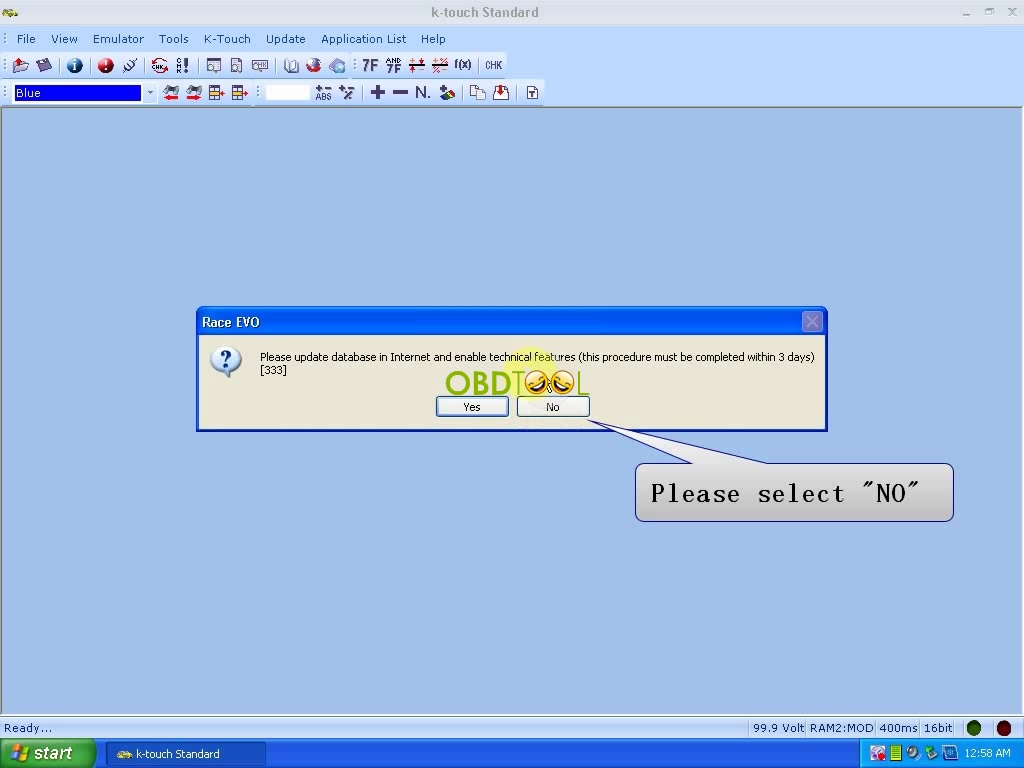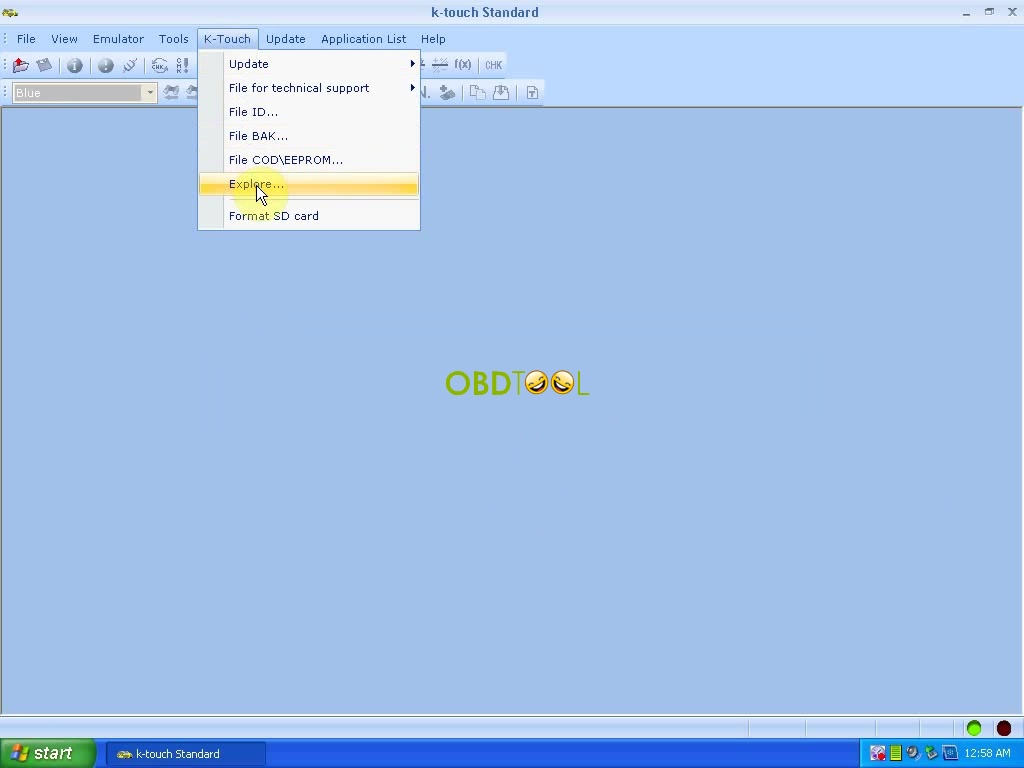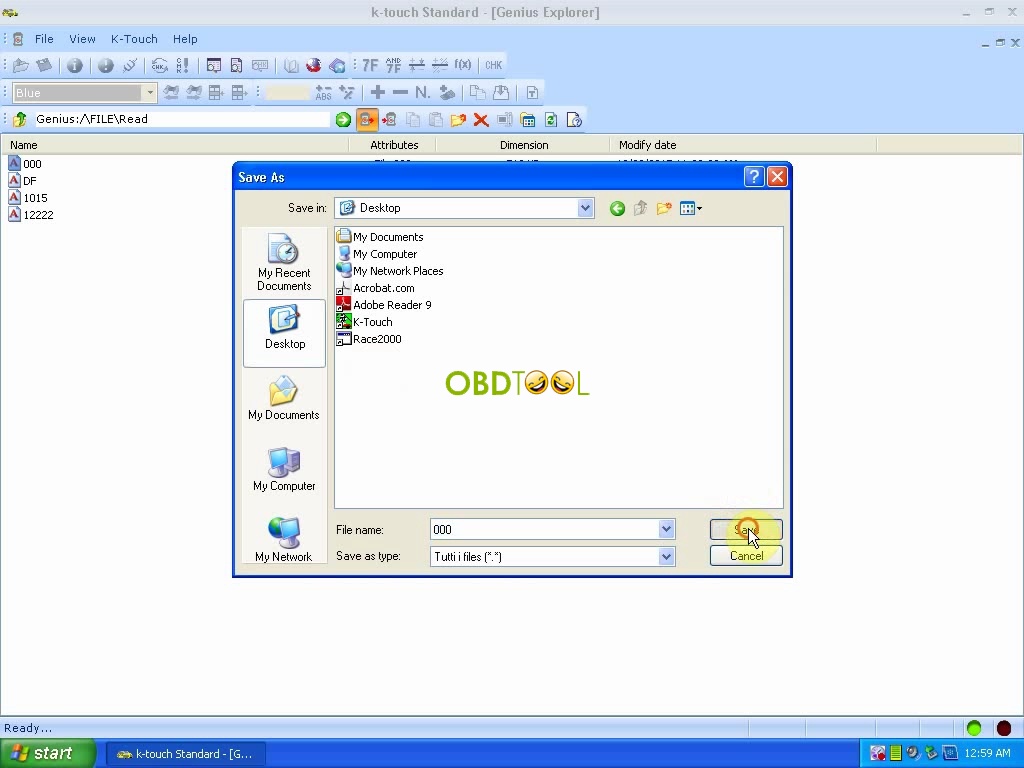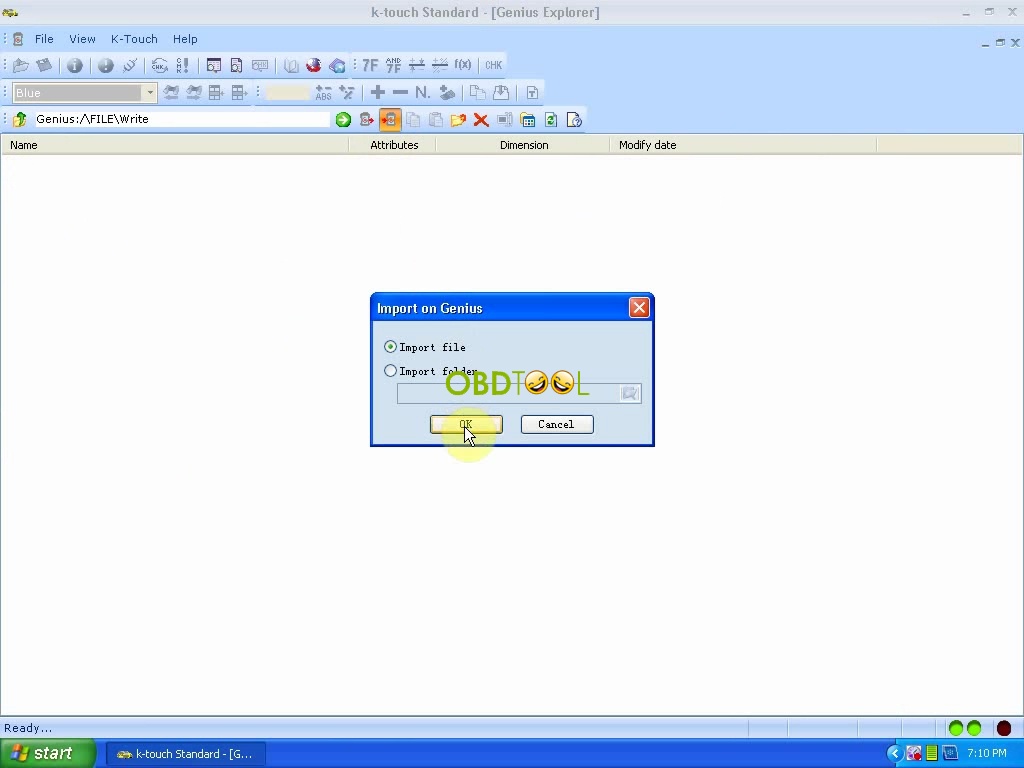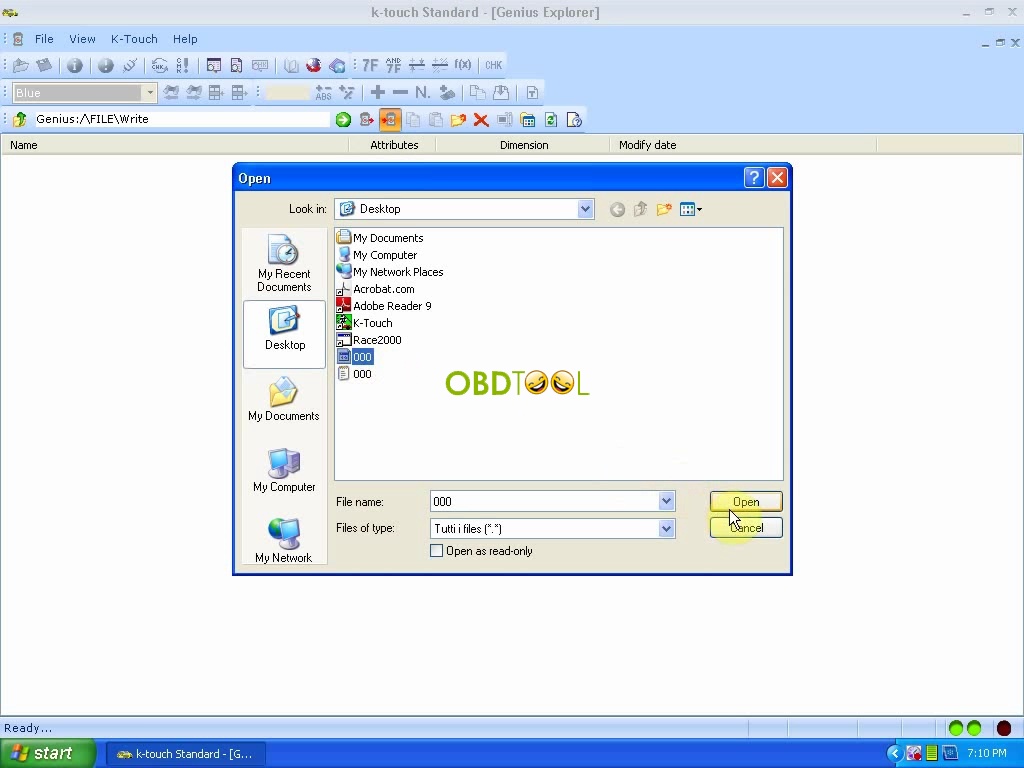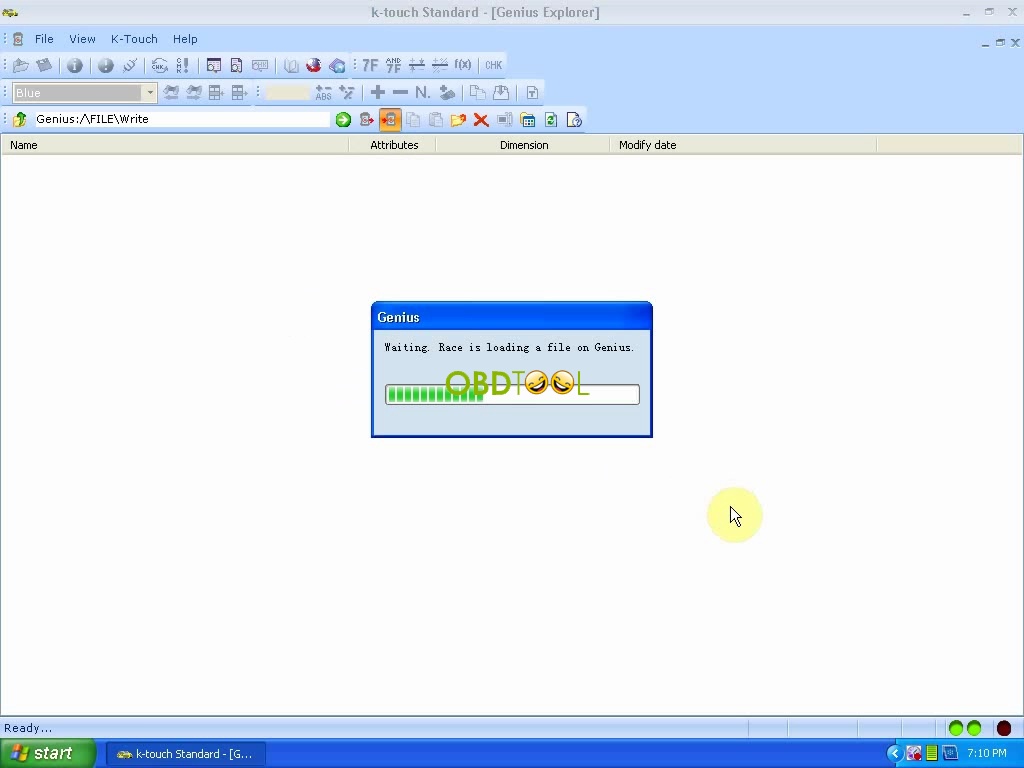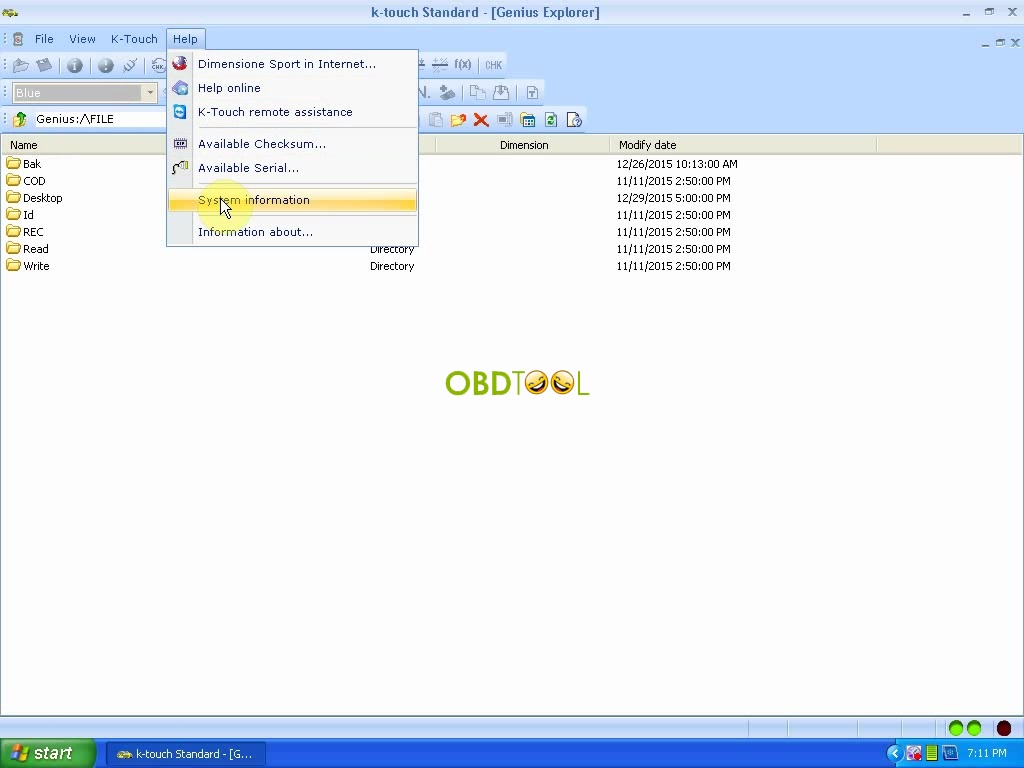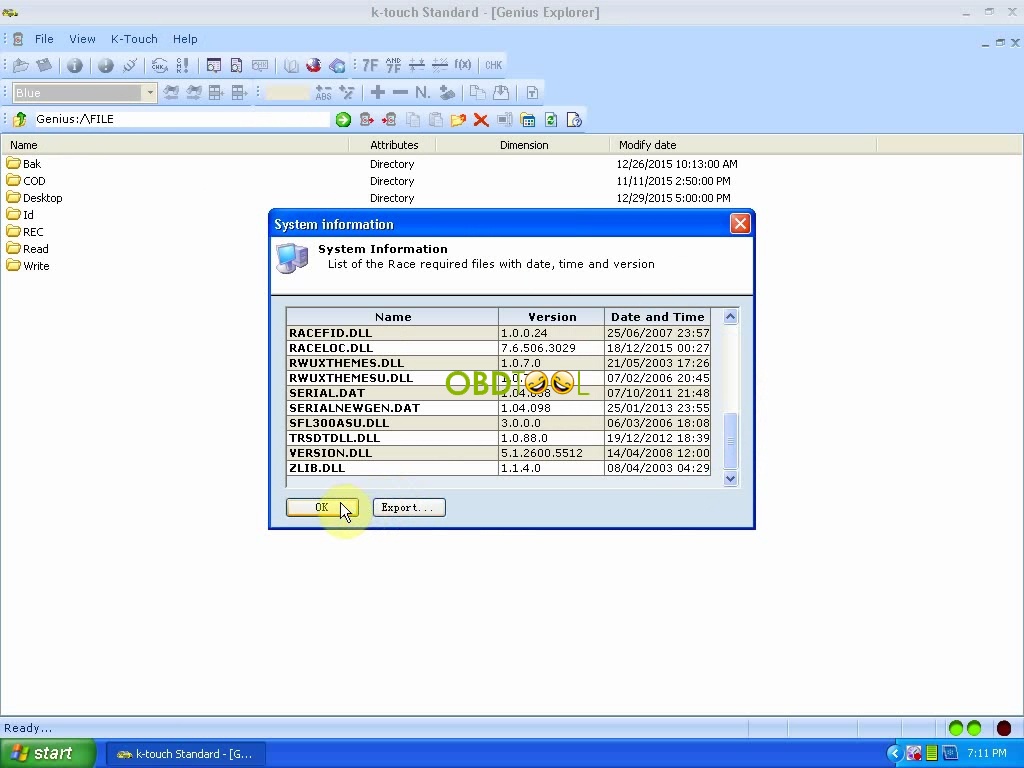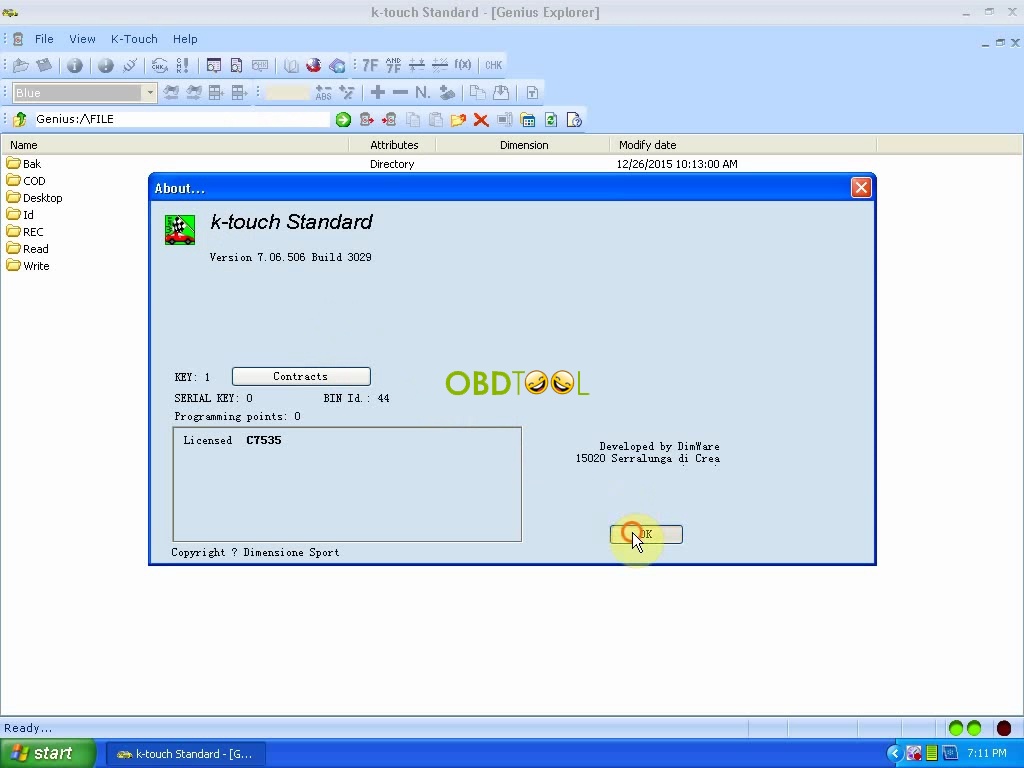Genius K-touch setup and read write ECU data procedure
New Genius is the world’s first Touch & Map device which allows reading/programming the ECU in modern vehicles over OBD2. New Genius Touch & MAP is update version of Kess v2, more new vehicles supported.
Genius k-touch ecu tuning tool car ECU list:
http://www.eobdtool.co.uk/upload/pro/genius-k-touch-ecu-tuning-tool-car-ecu-list.pdf
How to prove New Genius Newest Hardware is V5.05?
Able to support Gearbox vag DQ500 representation is up to date.
This post firstly display how to setup Genius K-touch & Map device then how to use K-touch read write ECU data.
How to Use New Genius & Flash Point Touch MAP ECU Chip Tuning Tool to Read and Write K Touch Data:
OS: XP
Procedure
- Please disable both local area connection and wireless network connection.
- Open K-touch disk, open “read first.pdf” to read the important installation tips.
- Right click “K-touch setup” application to open it, click “Next” to install K-touch on your computer.
Select language (K-touch language available: English, French, German, Italian, Portugese(Brazil),Spanish), click next till finish setup, then restart the computer.
- Again open K-Touch CD-rom, again open “K-touch setup”, click next to install wizard for Race EVO(rev.431 build 829) setup 1 setup, you will get a “user registration” window, open “Read firsly.pdf” to copy C7535 and paste it as the Dimensione sport customer code, click NEXT till the setup finish.
- Next is to read out ECU data with K-touch.
Tips on K-Touch read out data using computer:
1). Connect K-touch machine with power adapter, then wait until the machine boot. If the machine cannot boot, please turn off power then connect to power again, wait until machine boot.
2). Use USB cable to connect machine to the computer, and then read out K-Touch data.
Operation:
- Install driver and check in the device manager if the “DimSport-New Genius Device” is available.
- Click “K-touch” icon on the desktop, you will get a message reading “Please update database in internet and enable technical features…”, please select “No”
- Click “K-touch” in the toolbar (picture as follows), select “Explore”
- Select Genius:/FILERead, select “”000” then click the right arrow and save “000” on the desktop. Open “000-Notepad” on the desktop to have a check.
- Back to Genius:/FILEWrite, click the left arrow to import file, then load “000” from the desktop on Genius.
Exit K-touch
More inform, click “Help” to check “System information”, and “About” to check “K-touch Standard”
Done!