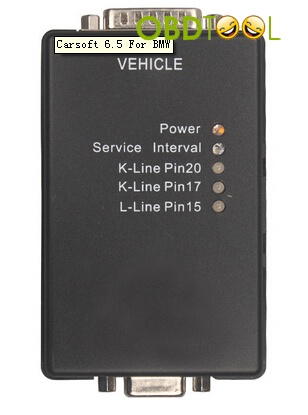BMW Carsoft 6.5 Diagnostic Software | How to get it running
This article is strictly for people having problems connecting to car or BMW carsoft software, or computer problems related to it.
if you want to ask or tell what BMW Carsoft 6.5 can do, or how to get it to do something please use this article:
DIY – Carsoft – BMW Diagnostic Software | what will it do? and how to do it?
where do I get it?
Just a suggestion, right now the cheapest place is:
The now famous www.eobdtool.co.uk seller that sells the complete system, all cables and terminal connectors needed for all BMW’s and software-Carsoft for €35.0 with free shipping:
http://www.eobdtool.co.uk/wholesale/bmw-carsoft-65.html
First you need a laptop running Windows 2000 or Windows XP (as of right now Vista will not work with carsoft software)
With a built in serial port, or a usb to serial port converter if your laptop does not have a built in serial port.
BTW, you can always pick up an old laptop on Ebay for under $100 that will work fine
Here is the installation procedure:
Originally Posted by David Mc
To successfully install SP1 you must do it immediately after installing the Carsoft program (i.e. before Crack Installation). You will need to completely uninstall the whole program first.
The notes I used are attached below and are long and some may think a bit tedious but the program does work! My Carsoft will read the following modules on my E36:- DME/DDE, Instrument Cluster, Airbag, ZKE/ZVM, EGS and EWS. Since I don’t have an alarm system, rain or light sensors I think that is the full compliment. Notes are as follows:
CARSOFT BMW 6.5 + SP1 INSTALLATION INSTRUCTIONS – WINDOWS XP
If you have EVER installed ANY version of Carsoft before:
- Uninstal the program using the ADD/DELETE Programs function available from the Control panel via SETTINGS on the START menu.
- Use the Explore function to open the Programs tab from the START menu and delete any CARSOFT folders
- Use the SEARCH function from the START menu to look for any files or folders containing the word CARSOFT and delete them.
- Search your Hard Drive for a folder named CM70 or CM75s and use EXPLORE to view its contents. If you have located the correct folder it will contain CARSOFT files with names like “AIRBAG1.DXT” – DELETE THE ENTIRE FOLDER.
- Restart your computer and from the START menu go to PROGRAMS then ACCESSORIES and select SYSTEM TOOLS then SYSTEM RESTORE and create a new restore point.
- Once the new restore point has been created, close out of the SYSTEM RESTORE Menu, then go back into ACCESSORIES via the START and PROGRAMS Menus and choose SYSTEM TOOLS then DISK CLEANUP. Select the MORE OPTIONS Tab and under “System Restore,” choose to Delete all but the most recent RESTORE Point and run the Disk Cleanup utility.
- Open the “My Computer” Icon on the Desktop and right click on the Icon for your Hard Drive, then click “Properties”. Click on the “Tools” Tab when the Properties Dialogue Box opens and choose “Check now”. Two Dialogue boxes will appear asking if you want to check & repair files and scan the hard drive. Check both boxes then the START button. A message will appear telling you that this process can only be performed when the computer re-starts and asking you to confirm whether you wish this to occur. Confirm this request, then restart your computer. Dependent upon how many files you have stored and the size of the Hard Drive, the scanning process may take 2 -3 hours to complete after the system is restarted.
- Temporarily disable any Anti-Virus or Spyware Programs that may be Running and use the setup program provided with the CARSOFT software to install CARSOFT 6.5.
- Install SP1 which will search out and install to the CARSOFT/BMW Folder that has been copied to your hard drive.
- Open the CRACKS Folder and copy ALL of the files contained in the Folder (including Instructions) to the BMW folder located in the newly created CARSOFT program Folder on your Hard Drive. The easiest way to accomplish this is firstly to open the CRACKS Folder then left click on the first file it contains and then each subsequent file whilst holding down the SHIFT key until ALL of the files are highlighted, then choose COPY THESE FILES and when the Dialogue Box pops up, locate the BMW folder in the newly installed CARSOFT folder on your Hard Drive, left click on it and then click on the COPY button.
- Once this process has been completed, use the EXPLORE function to view the files in the BMW Folder of the newly installed CARSOFT Program. There will be 2 files with 6.5 Icons, labelled CARSOFT and CARSOFTBMW65. Delete the CARSOFT file and re-name CARSOFTBMW65 as CARSOFT.
- Empty the deleted items from your trash bin and restart the system – CARSOFT 6.5.06 is now installed.
Remember to disable any anit-virus or Spyware programs prior to running the program
More troubleshooting from David Mc:
I have pm’ed you some further info and have posted a copy here for the information of other members who may have run across the same problem:-
There are several possible reasons (assuming that you are attempting to run the diagnosis with the ignition switched on but engine turned off (dash lights should be on).
- The “Crack” folder that you used may be incomplete. Check the folder, it should contain 10 files, including instructions. If not, email me and I will send you one that works.
- Right click on your “Programs” folder from the “Start” menu and choose “Explore”. Locate the Carsoft folder, which should be in the “Program files” directory. When you left click on the Carsoft Folder it should contain a folder called “BMW”. Choose the BMW folder and make sure that it contains only one file with a “CS V6.5” icon. That file should be called CARSOFT. Double (left) click on the CARSOFT file and it should open the diagnosis screen. Click on the _____?_____ drop down menu and choose “Info about Carsoft” to make sure that it is version 6.5.06. If the version is 6.5.05, SP1 is not installed. If there are 2 “CS V6.5” icons, double click on each in turn to view the version information as described above. Delete the icon for version 6.5.05 and rename the other CS V6.5 file CARSOFT.
- You may have a blown fuse or faulty cable. Check all the fuses in your car and attempt a diagnostic again. If unsuccessful, try another cable.
- The battery in your vehicle may be low, check output voltage to make sure that it is >12volts.
also try hooking a battery charger on trickle charge to your cars Battery to keep it well above 14v state carsoft is very finicky about this.
Click on the following link you can view information about the BMW diagnostic tool:
http://www.eobdtool.co.uk/producttags/bmw-diagnostic-tool.html
This is from obd tool website technical support: BMW Carsoft 6.5 Diagnostic Software | How to get it running